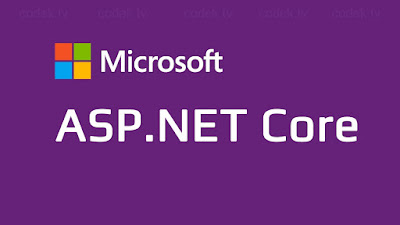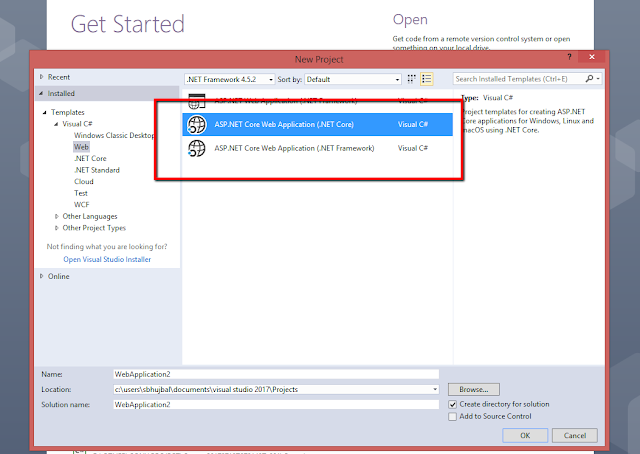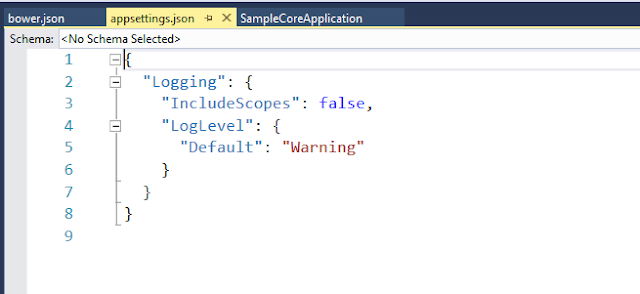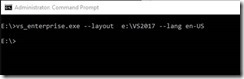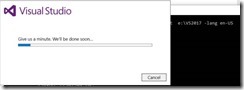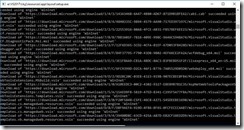What is ASP.NET Core
ASP.NET Core is the latest Web application development framework from Microsoft. It is a redesign of the old ASP.NET framework and has already popular. ASP.NET Core is Open Source framework that you can use to build Web and Cloud applications. Most importantly, ASP.NET Core is available on Windows, Linux and Mac platforms.
Microsoft has made important changes with ASP.NET Core. Now, it is open source and available on GitHub. On GitHub, you can find everything about ASP.NET code and download it if you need
In Visual Studio you will see 2 new project types
New AppSetting.Json instead of web.config
ASP.NET Core has a client side package manager which is inbuilt with ASP.NET 5 project and it is bower. It is a package manager for JavaScript, jQuery etc
· In Old .Net applications when we make build for application all dlls goes into the bin directory, which is available inside the project. Now Bin directory has been placed inside the Artifact folder, which is new with ASP.NET 5.
· Dependency Injection is supported by ASP.NET inbuilt. It supports DI by default. ASP.NET includes some built in container which supports constructor injection by default.
wwwroot folder will contain all the static content of the application in ASP.NET Core like js files, css files, images as well.
ASP.NET Core has a client side package manager which is inbuilt with ASP.NET 5 project and it is bower. It is a package manager for JavaScript, jQuery etc
No VB.Net support as of now. It is to be added in future update.
Please check below microsoft article before choosing framework
Some Cons
· Not all libraries are ready for core,
· New means all api’s aren’t tested by the age..coz its new.
· All stuff you do are new even to other people, so if you find a problem, you probably need to solve/figure it out on your won, because everyone is still new to it..
Happy Programming!!
Don’t forget to leave your feedback and comments below!
Regards
Sujeet Bhujbal
--------------------------------------------------------------------------------
--------------------------------------------------------------------------------